Last week v6.0 of the Uno Platform was released marking the cumulation of a number of years of investment in both the core cross platform framework, as well as the new Uno Platform Studio (including Hot Design), a set of tools that are designed to accelerate your development. In this post we’re going to take a look at the new release, starting with the Visual Studio Template Wizard.
Skia Renderers
If you’re familiar with the Uno Platform, one of the most significant changes in v6 is the switch from native to Skia-based renderers for all Uno Platform targets (which excludes the WinAppSdk target, which continues to rely on Microsoft’s implementation). When you look at the Platforms tab in the wizard, you’ll see that there is a tag at the bottom of each of the tiles, indicating whether the platform uses native or Skia renderer.
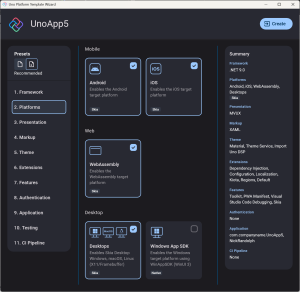
If you want to use the native renderers, they’re still available and supported. From the Features tab, you can switch between Skia and Native tiles.
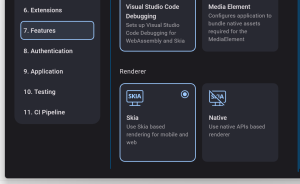
Switching to Native will adjust the tag on most of the Platform tiles. Note that the Desktop tile continues to use Skia as there’s no native alternative.
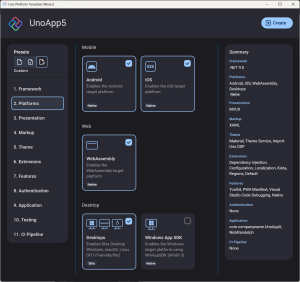
It’s also worth noting that the WinAppSdk tile isn’t checked by default. We highly recommend checking out the Desktop platform for targeting Windows unless there are specific WinAppSdk features or third party controls that you want to take advantage of that isn’t available for the Desktop target.
Kiota
One of the other notable additions to the wizard is the option to use Kiota instead of Refit for the consumption of Swagger/OpenAPI endpoints. This option is enabled by default in the Recommended preset and is available under the Http section on the Extensions tab.
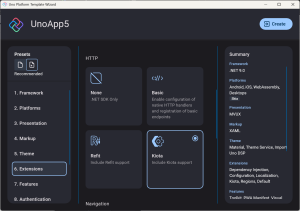
Uno Platform Studio: Hot Reload & Hot Design
As part of this release, Uno Platform Studio is now available, which includes Hot Reload and Hot Design®, as well as Design-to-Code. We’ll go into these in more detail in subsequent posts but when you Debug an Uno Platform application, you’ll see the floating toolbar which includes the Hot Reload (right) and Hot Design (left) icons. If you don’t see the toolbar, make sure you’re debugging and Uno Platform target (ie not WinAppSdk) and that you’ve signed in using your Uno Platform account.
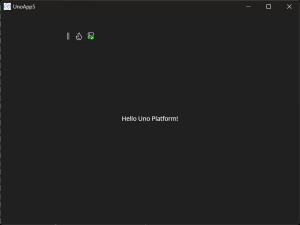
Clicking on the Hot Design icon takes you into Hot Design mode where you can select, create, modify and delete elements via the runtime designer. The changes you make are persisted to XAML, making it possible to create and iterate your application without having to stop, rebuild and debug your application repeatedly.
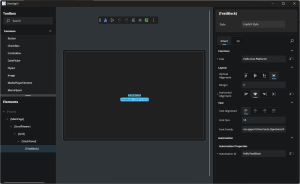
There’s plenty more to cover in the v6 release of the Uno Platform. In the meantime, get started with the extension for your choice of IDE (VS, VS Code or Rider) on Windows, MacOS, or Linux.