Recently, Microsoft announced an open-sourced project that they’ve been working on, AI Dev Gallery. Whilst it’s not available on the Microsoft Store as an app you can download, it’s easy enough to clone the repository and run the app. In this post we’ll use the AI Dev Gallery to build a simple Windows application that can detect objects in an image.
Let’s get started by running the AI Dev Gallery.
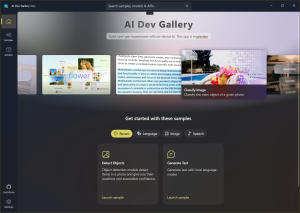
At the core, the application makes use of a NavigationView to switch between Home, Samples and Models. There’s also a search box in the TitleBar that can be used to search samples or models. For example searching for ‘object’ returns “Detect Objects”, a sample that makes use of the Faster RCNN 10 model to detect objects in images.
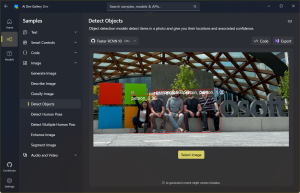
In the top right corner, there are buttons for showing the Code for the sample, and to Export a project that includes the sample code, and optionally the model.
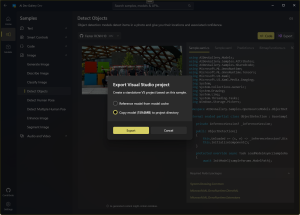
The exported project can be opened and run in Visual Studio. You can select an image and any objects detected will be highlighted with a red box and a title showing the object type and confidence level.
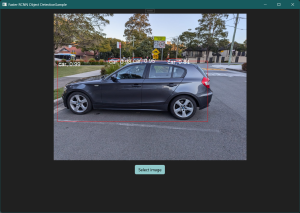
In the next post we’ll take the sample code and add it into an Uno Platform application so that we can take it cross platform.
4 thoughts on “Using the AI Dev Gallery to Create a Windows Application with AI”